We told you in the inventory control section to do some prep work before you start adding your inventory items. If you actually did this, you will find this part a lot easier.
Start by clicking the Items button.

This will load up your list of items. There are two ways to enter inventory items in the system: manual entry and Excel import.
We will be covering manual entry in this guide. We cover importing inventory items through Excel in the Importing guide.
Start by clicking the New Item button.
![]()
This will launch the New Item modal form.
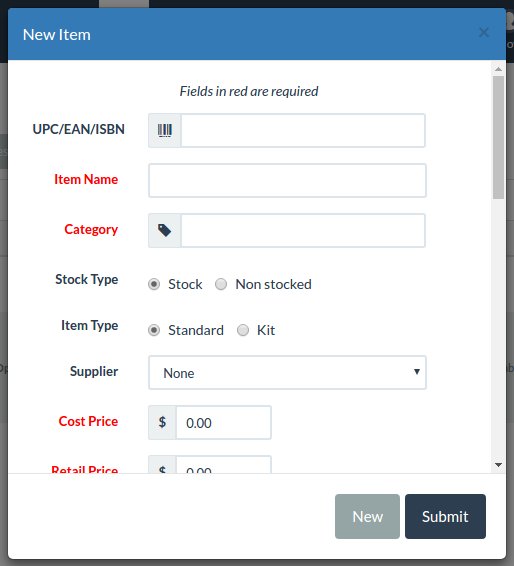
The red fields are necessary. The others are optional.
Here is our test item:
- Item Name: OSPOS Shirt-Large
- Category: Apparel
- Supplier: Fake Supplier
- Cost Price: 10
- Retail Price: 20
- Quantity Stock: 6
- Receiving Quantity: 0
- Reorder Level: 1
We were able to quickly fill out this form because we had all of this information at our finger tips. This is because we did our prep work ahead of time.
That's all there is to entering a basic inventory item. We'll cover the more advanced options in future guides.
Press the Submit button when your satisfied, and this inventory item will be added to the system.